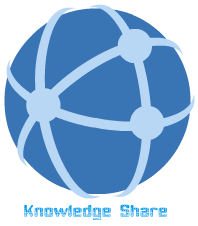Output and Correlation
9.1 About Outputting Values
An output value is a step in which one or more values are captured at a specific point in your test or component and stored for the duration of the run session. The values can later be used as input at a different point in the run session.
You can output the property values of any object. You can also output values from text strings, table cells, databases, and XML documents.
When you create output value steps, you can determine where the values are stored during the run session and how they can be used. During the run session, QuickTest retrieves each value at the specified point and stores it in the specified location. When the value is needed later in the run session, QuickTest retrieves it from this location and uses it as required.
Output values are stored only for the duration of the run session. When the run session is repeated, the output values are reset.
Note: You can insert an output value by using commands on the Insert menu or by clicking the arrow beside the Insert Checkpoint button on the Test toolbar. This displays a menu of options that are relevant to the selected step in the test tree.
7.1.1 9.1.1 Creating Page Output Values
You can create a page output value from a Web page property value. When you run the test, QuickTest retrieves the current value of the property and stores it in the run-time Data Table as an output value.
For example, the number of links on a Web page may vary based on the selections a user makes on a form on the previous page. You could make an output value to store the number of links on the page during each test run or iteration.
7.1.2 9.1.2 Creating Text Output Values
You can create a text output value from a text string. When you run the test, QuickTest retrieves the current value of the text string and enters it in the run-time Data Table as an output value.
QuickTest allows you to create text output values by adding one of the following to your test:
o Text Output Value—enables you to output the text displayed in a screen or Web page, according to specified criteria. It is supported for all environments.
o Standard Output Value—enables you to output an object’s text property. This is the preferred way of outputting the text displayed in many Windows applications.
o Text Area Output Value—enables you to output the text string displayed within a defined area of a Windows-application screen, according to specified criteria. It is supported for Standard Windows, Visual Basic, and ActiveX environments.
Note: Text Area output values are only supported by the following operating systems: Windows NT, Windows 2000, and Windows XP.
7.1.3 9.1.3 Creating Standard Output Values
You can create a standard output value from an object property value. When you run the test, QuickTest retrieves the current value of the property and enters it in the run-time Data Table as an output value.
7.1.4 9.1.4 Creating Image Output Values
You can create an image output value from the property value of a Web image. When you run the test, QuickTest retrieves the current value of the property and enters it in the run-time Data Table as an output value.
7.1.5 9.1.5 Creating XML Output Values
You can create an XML output value from an element value or attribute of an XML file or Web page/frame. When you run the test, QuickTest retrieves the current value of the element or attribute and enters it in the run-time Data Table as an output value.
When you run your test, you can view summary results of the XML output value in the Test Results window. You can also view detailed results by opening the XML Output Value Results window.
7.1.6 9.1.6 Creating Table Output Values
You can create a table output value from the contents of a table cell. When you run the test, QuickTest retrieves the current value of a table cell and enters it in the run-time Data Table as an output value.
7.1.7 9.1.7 Creating Database Output Values
You can create a database output value from the contents of a database cell. When you run the test, QuickTest retrieves the current value of a database cell and enters it in the run-time Data Table as an output value.
9.2 Capture and Reuse Run Time data
7.1.8 9.2.1 Adding a Standard Output Value
You can create a standard output value from an object property value. When you run the test, QuickTest retrieves the current value of the property and enters it in the run-time Data Table as an output value.
To create a standard output value while recording:
· Choose Insert > Output Value > Standard Output Value .
The mouse pointer turns into a pointing hand.
· Click the object in your application.
If the location you clicked is associated with more than one object, the Select an Object dialog box opens.
· Select the object for which you want to specify an output value.
· Click OK.
The Output Value Properties dialog box opens.
· Specify the settings for the output value.
· Click OK to close the Output Value Properties dialog box.
· An output value step is added to your test tree.
7.1.9 9.2.2 Creating Image Output Values
You can create an image output value from the property value of a Web image. When you run the test, QuickTest retrieves the current value of the property and enters it in the run-time Data Table as an output value.
To create an image output value while recording:
· Choose Insert > Output Value > Standard Output Value .
The mouse pointer turns into a pointing hand.
· Click the image.
· If the location you clicked is associated with more than one object, the Select an Object dialog box opens.
· Select the Image item you want to specify for an output value.
· Click OK.
The Image Output Value Properties dialog box opens.
· Specify the settings for the output value.
· Click OK to close the Image Output Value Properties dialog box.
· An output value step is added to your test.
7.1.10 9.2.3 Creating Table Output Values
You can create a table output value from the contents of a table cell. When you run the test, QuickTest retrieves the current value of a table cell and enters it in the run-time Data Table as an output value.
To create a table output value while recording:
· Choose Insert > Output Value > Standard Output Value. The mouse pointer turns into a pointing hand.
· Click the table. If the location you clicked is associated with more than one object, the Select an Object dialog box opens.
Select a Table item and click OK.
· The Output Value Properties dialog box opens.
· Specify the settings for the output value.
· Click OK to close the Output Value Properties dialog box.
· An output value step is added to your test tree.
Example: Consider the following problem for flight reservation application:
Create a new reservation and verify the reservation details.
Hint: you need order number to verify the reservation details.
Steps to solve the problem:
1. Create two actions à Create New Order and Open Order.
2. Create an output value for the order number field in Create New Order Action.
3. Parameterize Order Number in Open Order Action